Devices Preferences
From Audacity Manual
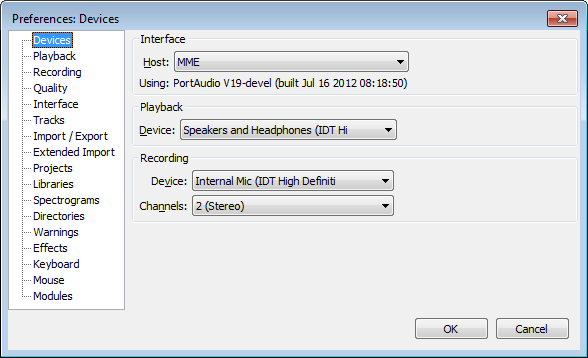
- Click on any of the other Preferences sections in the above image to go directly to that Preferences page.
Interface
- Host: Selects the particular interface with which Audacity communicates with your chosen playback and recording devices. On Windows, the choice is between MME (which is more compatible and hence the Audacity default) or Windows DirectSound. On Linux, the choice is between ALSA (default) or OSS (where your Linux distribution supports OSS). On OS X, Core Audio is used. Generally you will want to use the default.
- On Windows XP or earlier (given a recent computer), DirectSound's shorter path to the hardware should produce lower latency than MME.
- On Windows Vista, Windows 7 and Windows 8, DirectSound may have only slightly lower latency than MME because both interfaces are emulated. Selecting DirectSound and enabling both "Exclusive Mode" boxes in Windows "Sound" allows Audacity to request audio direct from the device without resampling. See the Wiki page for Windows 7 for more explanation.
- Using: Gives the version number and build date of the PortAudio Audio I/O interface library with which Audacity was built.
Playback
- Device: Selects the device used for playback.
Recording
- Device: Selects the device used for recording.
On Windows, each entry for recording device consists of the input type (such as microphone), followed by the name of the audio device the input belongs to. If you have multiple audio devices, the list will be grouped so that inputs of each device are grouped together. The input level of the selected device can be adjusted in Mixer Toolbar, but device selection is no longer made there.
- Channels: 1 (Mono), 2 (Stereo) or the number of channels that are provided by the drivers of your sound device. On most inbuilt sound devices, especially on Windows, only mono or stereo will be available. For some devices on Windows, choosing Windows DirectSound in "Host" above may be more likely to reveal options for recording more than two channels. On some devices capable of recording more than two channels, an explicit "multi" device may appear in the "Device" drop-down for recording all the channels simultaneously.