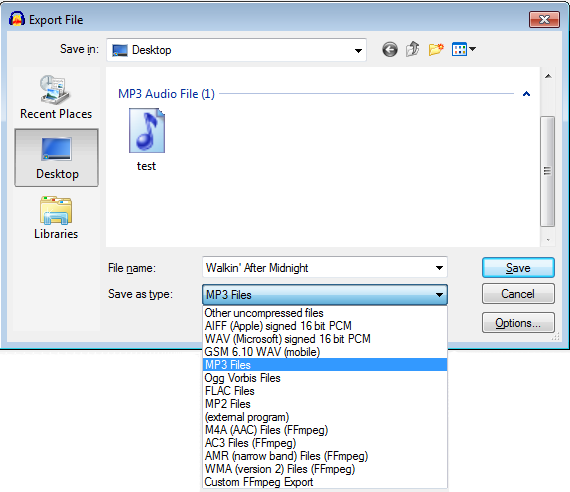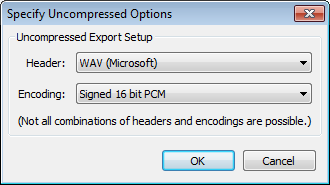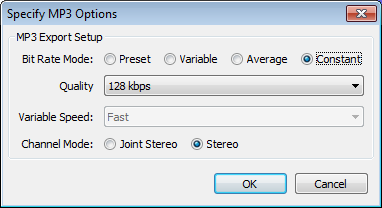File Export Dialog
From Audacity Manual
The Export File dialog for export of single audio files is accessed from or . This dialog lets you specify folder location, file name, format and encoding options for your exported file.
You can use to export multiple audio files (based on labels or multiple audio tracks) in one process.
After pressing "Save" in the "Export File" dialog, the Metadata Editor will appear (unless you have disabled it for the export step in the Import/Export Preferences). Metadata Editor lets you enter embedded information in the file such as artist, year or genre.
Export File Dialog
- File name: Type the required file name. The correct file extension - preceded by a period (dot) - will be added automatically to the end of the file name, according to the format selected in the "Save as type" list (see below). For example, typing "Walkin' After Midnight" (without quotes) as in the image above will produce a file "Walkin' After Midnight.mp3". For M4A and WMA formats (for which the optional FFmpeg library is required), you can add alternative extensions as specified in "FFmpeg formats" below.
Any other extensions can be added after a file name as required, but Audacity will display a warning that this isn't the normal extension for this file type, and that some applications might not play files with non-standard extensions.
- Options button: This opens another dialog for making settings like quality or encoding for formats with options. As an example, here are the Options dialogs for the Uncompressed and MP3 formats:
- "Save as type" list: Click a link after the bullet point to view any available options and further details for that format.
- Other uncompressed files: includes all the uncompressed audio formats that Audacity can export. This menu item defaults to WAV (Microsoft) signed 16-bit PCM.
- AIFF (Apple) signed 16 bit PCM and WAV (Microsoft) signed 16 bit PCM: WAV and AIFF are uncompressed, lossless formats which can be opened on either Windows or Mac computers. Choose WAV or AIFF 16-bit PCM whenever you want to burn your exported file to an audio CD.
- GSM 6.10 WAV (mobile): produces a mono WAV file encoded with the compressed, lossy GSM 6.10 codec as used in mobile telephones.
- MP3 Files: MP3 is a popular compressed, lossy format producing much smaller files than WAV or AIFF, at the expense of some loss of quality. You must download the optional LAME encoder to export to MP3.
- OGG Vorbis Files: Ogg Vorbis is the compressed, lossy Vorbis codec in an OGG container. Vorbis offers higher quality than MP3 for the same file size, and is useful for good quality small-sized mono files, but fewer applications can play the OGG format.
- FLAC Files: FLAC is a compressed but lossless format, giving larger file sizes than MP3 and OGG.
- MP2 Files: MP2 is a compressed, lossy format similar to MP3, producing slightly larger files than MP3 for the same quality.
- (external program): sends audio via the command-line to an external application either for processing or for encoding as a file. This is a method to export to an alternative MP3 encoder, or to a format not supported by Audacity.
- FFmpeg formats: The following export types marked "(FFmpeg)" are listed in released builds of Audacity on Windows and Mac, and in other builds where FFmpeg is enabled. They will only function if you install the optional FFmpeg library.
- M4A (AAC) Files: Advanced Audio Coding is a compressed, lossy format used in Apple applications, generally achieving slightly better quality than MP3 for the same file size. By default, the exported file will be given an "m4a" extension. Optional permitted extensions: .mp4, .m4r (ringtone) and .3gp (mobile).
- AC3 Files: the common name used for the compressed, lossy format used in Dolby Digital.
- AMR (narrow band) or (wide band) Files: the Adaptive Multi-Rate codec is a patented compression scheme optimized for speech, but also used for mobile telephone ringtones. The wide band variant uses higher bandwidth for higher quality. Note: AMR (wide band) export will not be available in release builds on Windows and Mac. On Linux, AMR support is unlikely to be available unless you compile FFmpeg yourself with AMR enabled. These restrictions are due to licensing issues.
- WMA (version 2) Files: Windows Media Audio v2 is a compressed, lossy format developed by Microsoft. Optional permitted extensions: .asf or .wmv.
- Custom FFmpeg Export: Allows choice of the specific codec to use in the formats listed above, or to export to some additional formats not otherwise available. Note: not all formats and codecs are compatible, and some exports might result in zero-byte or invalid files if FFmpeg does not support the combination chosen.
File size and channel comparisons by export format
The following table gives typical achieved mono and stereo file sizes with different formats at default Audacity settings (that is, 44100 Hz sample rate and default bit rate or quality settings in the case of compressed formats). Where VBR compression is employed, the achieved size will vary depending on the content.
Some formats can be exported as multi-channel files containing more than two channels, if you enable this at "Use custom mix" in the Import / Export Preferences. The final column in the table shows the maximum number of channels per exported file.
Format Lossy? Compression File size
(MB per minute):File size
limit:Channels mono stereo AC3 Yes CBR 1.1 1.1 7 AIFF 16-bit PCM No None 5.0 10.0 4 GB § 32 AMR (NB) Yes CBR 0.1 - 1 FLAC 16-bit No VBR 2.5 5.0 8 GSM 6.10 WAV Yes CBR 0.5 - 1 M4A Yes VBR - 1.1 32 MP2 Yes CBR 1.1 1.1 2 MP3 Yes CBR (optional VBR) 1.0 (CBR) 1.0 (CBR) 2 Ogg Vorbis Yes VBR 0.5 1.0 32 WAV ADPCM (4-bit) Yes CBR 1.2 2.5 4 GB § 2 WAV A-Law/U-Law (8-bit) Yes CBR 2.5 5.0 4 GB § 32 WAV 16-bit PCM No None 5.0 10.0 4 GB § 32 WMA v2 Yes CBR 1.3 1.3 2
- § The practical file size limit is 2 GB in many player applications due to their interpretation of the file size header.