Recovery
From Audacity Manual
In the event of a crash while Audacity has unsaved data (such as a recording that has not yet been saved as a project, or an existing project with unsaved changes), Audacity will attempt to recover that data on next launch from an autosave recovery file.
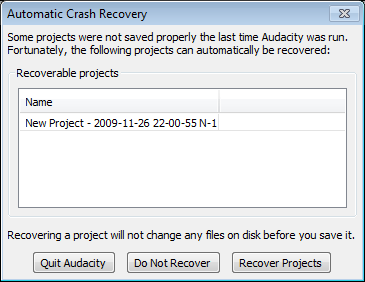
- The project name in the list of recoverable projects includes the date and time of the autosave file, preceded by either the name of the project or by "New Project" for a project that was never saved as an .aup file.
Automatic Crash Recovery
- Quit Audacity: Exits Audacity without any changes. The Automatic Crash Recovery dialog will reappear next time you launch Audacity.
- Do Not Recover: Discards the unsaved data. You will receive a prompt asking if you are sure this is what you want to do. If you confirm that you don't want to recover any projects, they will not be recoverable later.
- Recover Projects: Attempts to recover the unsaved data and load the waveforms into Audacity.
Manual Recovery
If Automatic Crash Recovery does not work, it may be possible to recover a single, unedited mono recording using crash recovery tools written for previous versions of Audacity. Stereo or edited audio is unlikely to be recovered in the correct sequence.
- In order to use the crash recovery tools, it is essential to rename the unsaved .au files to a consecutive alphanumeric sequence. See the crash recovery page for help.
- If you had never saved a project before the crash, the .au files will be in Audacity's temporary folder, whose location can be found by looking in Directories Preferences.
- If you had saved the project previously, the .au files will be in the _data folder inside the directory containing the .aup project file.