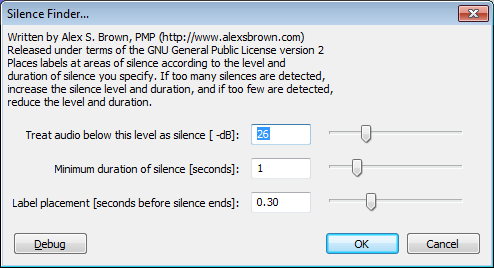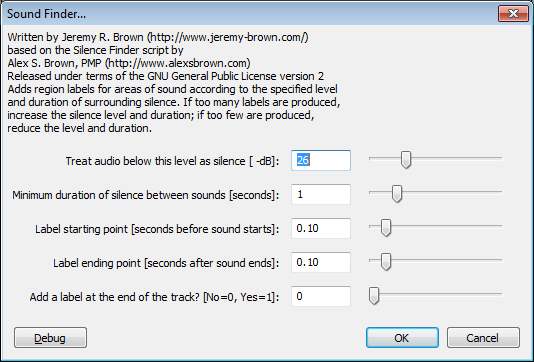Silence Finder and Sound Finder
From Audacity Manual
Silence Finder - Setting Parameters has more help on adjusting the slider settings for this tool.
Silence Finder...
- Accessed by:
Silence Finder divides a track up by placing point labels inside areas of silence. Use this if you just want to split the recording into tracks at a specific point without removing the silences between them.
If labels are produced in the middle of tracks, increase the silence level and duration. If some tracks don't have a label between them, reduce the silence level and duration. See Setting Parameters for more help choosing values to place the labels correctly.
Sound Finder...
Sound Finder divides a track up by placing region labels for areas of sound that are separated by silence. Use this to make the labels show the exact region of each track to be exported. This lets you remove some or all of the silence between the tracks.
If any tracks have more than one label, increase the silence level and duration. If any labels extend into other tracks, reduce the silence level and duration.