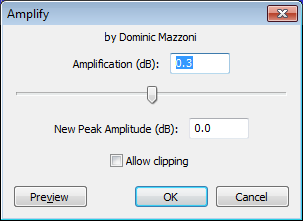Amplify
From Audacity Manual
Use the Amplify effect to change the volume of the selected track.
When the Amplify dialog first appears it calculates the value of Amplification necessary to create a New Peak Amplitude of 0 dB, thus maximizing the volume of the selected track. If this is your goal you can just click the OK button.
Note that when applied to a stereo track or to multiple mono tracks, the Amplify effect will determine the amplification needed to maximize the volume of the loudest track or channel and will apply that factor to all selected tracks and/or channels. In this way the Amplify effect preserves the relative volumes of the selected tracks and/or channels. This is different from the Normalize effect which can be optionally set to maximize the volume of each track or channel independently.
For a full discussion of the differences between the Amplify and Normalize effects, see this page on the wiki.
Note that when applied to a stereo track or to multiple mono tracks, the Amplify effect will determine the amplification needed to maximize the volume of the loudest track or channel and will apply that factor to all selected tracks and/or channels. In this way the Amplify effect preserves the relative volumes of the selected tracks and/or channels. This is different from the Normalize effect which can be optionally set to maximize the volume of each track or channel independently.
For a full discussion of the differences between the Amplify and Normalize effects, see this page on the wiki.
Amplification (dB)
- Input Box: Type a value for the amount of amplification you would like to apply. Positive values make the sound louder, negative values make it quieter. As you type, the New Peak Amplitude input box will be updated.
- Slider: Drag the slider right to make the sound louder, or to the left to make it quieter. As you drag, your selected value will be updated in the input box, and the New Peak Amplitude input box will be updated.
New Peak Amplitude (dB)
Type in the value you would like for the new peak amplitude of your track. As you type, the Amplification input box will be updated.
Allow Clipping
If this box is not checked, and you attempt to enter an Amplification value that will result in a New Peak Amplitude of greater than 0 dB, the OK button will become inactive. This will prevent you from applying too much amplification. If this box is checked you can apply as much amplification as you want, possibly creating a horribly distorted sound.