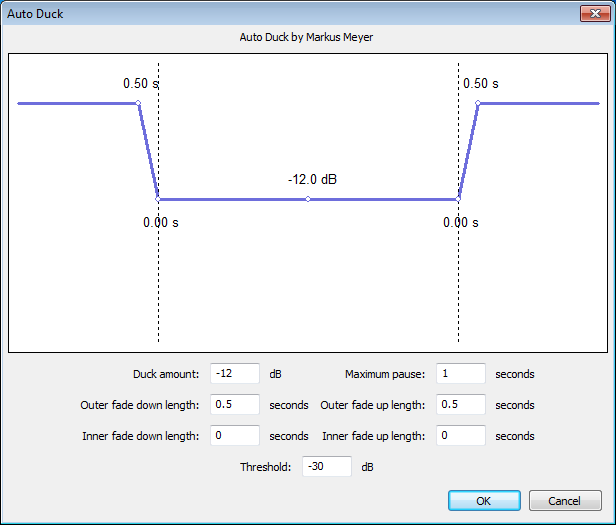Auto Duck
From Audacity Manual
Preparation
Select the track(s) whose volume you want to modify (for example, a background music track). Place the control track (for example, a spoken commentary) underneath. The control track should be properly synchronized with the tracks to be "ducked" - you can use Time Shift Tool to align the tracks with each other as required. Then choose "Auto Duck" from the Effect Menu.
Auto Duck analyzes the control track first of all, then applies the effect to the selected track(s). This second stage takes longer to complete than the first and the estimated time remaining in the progress bar may not always be entirely accurate. So be patient while the effect is applied.
Graph and Parameters
All the effect parameters can be set by inputting values in the boxes. The graph above the input boxes is a convenient visual representation of the changes made to the volume of the ducked track when Auto Duck takes effect. If preferred, you can modify the Duck amount and Fade Down and Fade Up lengths by dragging the "control points" (the small white circles) on the graph. Simply hover over a control point with the mouse and drag in the direction indicated by the cursor arrows.
- Duck Amount: The amount (default: -12 dB) of volume reduction in the selected track when a signal above the threshold level is detected
- Maximum Pause: Avoids over-rapid volume changes by setting a length of time following the ramp down that must be exceeded before the volume is ramped up again. The default value is 1 second, but irrespective of the setting, volume will not ramp up unless the pause is at least as long as the fade down length plus the fade up length.
- Fade Down Lengths: The length of time over which the selected tracks fade down to the ducked volume (default: 0.5 seconds).
- Fade Up Lengths: The length of time over which the selected tracks fade up from the ducked volume (default: 0.5 seconds)
- Threshold: The level (default: -30 dB) used for detecting a signal in the control track.