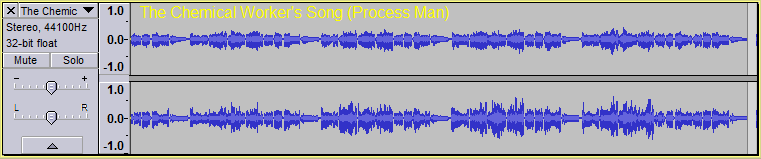Interface Preferences
From Audacity Manual
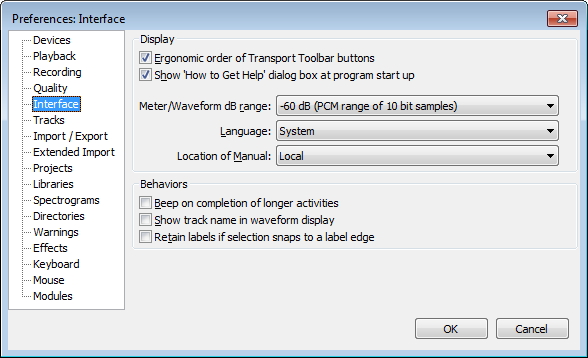
- Click on any of the other Preferences sections in the above image to go directly to that Preferences page.
Display
- Ergonomic order of audio I/O buttons: Sets the Transport Toolbar button order as: Pause, Play, Stop, Skip to Start, Skip to End, Record, rather than: Skip to Start, Play, Record, Pause, Stop, Skip to End.
- Show 'How to get Help' message at program start up: Uncheck this to disable the default start up dialog that lists our help resources.
- Meter/Waveform dB range: Sets the minimum displayed value of:
- Meter Toolbar
- The vertical logarithmic scale in the Waveform (dB) view mode (this can be chosen in the Track Drop-Down Menu or set in the Tracks Preferences)
- The level slider for Sound Activated Recording in Recording Preferences.
-
The Meter/Waveform dB setting also affects the lowest displayable dB range when in the Plot Spectrum window.
Meter Toolbar, the waveform and the Plot Spectrum window can be dragged out to display more gradation ticks and units within the chosen range.
- Language: Changes the language of the menus and other on-screen text. Languages with non-Latin character sets require you to have the correct fonts installed on your system, otherwise the menus will display with ???? characters.
- Location of Manual:
- "Local" When using the Help Menu, opens your default web browser to display the local version of the Manual that came with your Audacity installation. The Manual will automatically be installed in the Audacity installation folder if you obtain the Windows .exe or Mac OS X .dmg installers. If the Manual is not installed, accessing it when the "Local" preference is chosen will show a dialog asking you to view or download it online. Instructions for installing the downloaded Manual are here.
- "From Internet" opens your browser to display the alpha development Manual for the latest Audacity Nightly Builds, even if you have an installed local Manual. The alpha development Manual may differ considerably from the local Manual, so it is recommended to enable this option only if you are using a Nightly Build or compiling Audacity from latest source code.
Behaviors
- Beep on completion of longer activities: Makes Audacity play a beep when activities lasting longer than a minute are completed. Visually impaired users may find this useful.
- Show track name in waveform display: Displays the track's name at the top left corner of the waveform display:
- Retain labels if selection snaps to a label edge:
- By default this option is unchecked, in which case a point label is deleted when you delete a selection that snaps exactly up to the label edge (as shown by the yellow Snap-to-Guides) and includes the label in the selection. Similarly, a region label included in the selection is deleted when deleting a selection that extends from or outside one edge and snaps to the other edge.
- When this option is checked, a label included in the selection is always retained if deleting a selection that snaps to one or both label edges. Even if this option is checked, the label will still be deleted if you select over a point label or over both edges of a region label. Checking this option also means that if you an audio selection defined by a region label (for example, by clicking in the label to select it), or extend that selection past one edge only, the selection will be extended to include a single label. Without this option checked the selection would be extended to include extra labels.
-
Example deleting a selection snapping to a point label:
Selection ready to be deleted:
(Note that Sync-Lock Tracks is on, so there is a patterned "Sync-Lock" selection in the label track and it is not necessary to explicitly select in the label track in order to delete from it).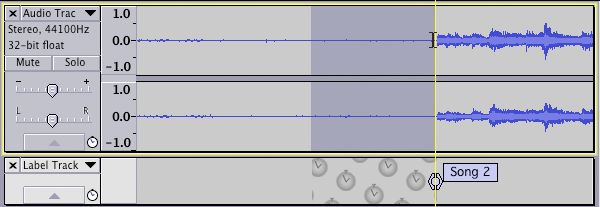
After pressing Delete with "Retain labels when they define the edge of a selection" unchecked: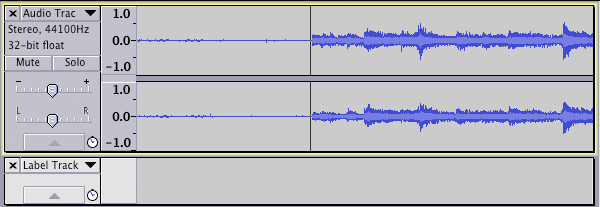
After pressing Delete with "Retain labels when they define the edge of a selection" checked: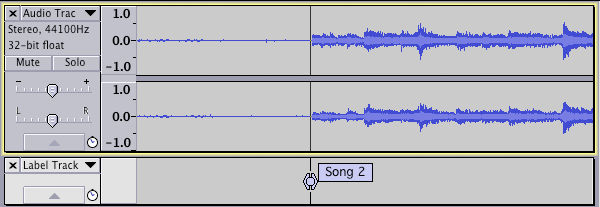
Note: CleanSpeech Mode (a customized interface with reduced menus and stored effects presets) no longer exists in Audacity 2.x. It was last available in Audacity 1.3.13.