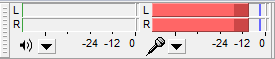Record
From Audacity Manual
To record: Set the recording (input) device, monitor then adjust the input level, then press the red Record  button.
button.
Correct adjustment of level before recording is essential to avoid noise or distortion.
- Set the Recording Device either in the Devices section of Preferences or in Device Toolbar
- Click in the right-hand section of Meter Toolbar to start monitoring as in the following image:
- Singing or playing the loudest part of what you are recording, adjust the input level using the right-hand slider on Mixer Toolbar:
so that the moving Meter Toolbar bars do not get too close to the right-hand edge of the meter - Optionally, turn on (so it has a check mark) to hear what the recording will sound like
- Press the red Record
 button to record for real.
button to record for real.
| You must not turn Software Playthrough on if you are recording computer playback because it creates echoes - to hear what a recording of computer playback will sound like, make a test recording to check the level before recording for real. |
More help at:
- Tutorial - Your First Recording for recording microphones, guitar or keyboard
- Tutorial - Copying tapes, LPs or minidiscs to CD
- Troubleshooting Recordings: Frequently Asked Questions
- Recording Tips on the Wiki